How to add a new widget to dashboards
Widgets are the modular building blocks of dashboards. Read below how to add new widgets to a dashboard and what type of widgets we have.
In this article:
How to add a new widget
What is a single value widget?
What is a chart widget?
What is a bar chart widget?
What is an image widget?
What is a heatmap widget?
What is a gauge widget?
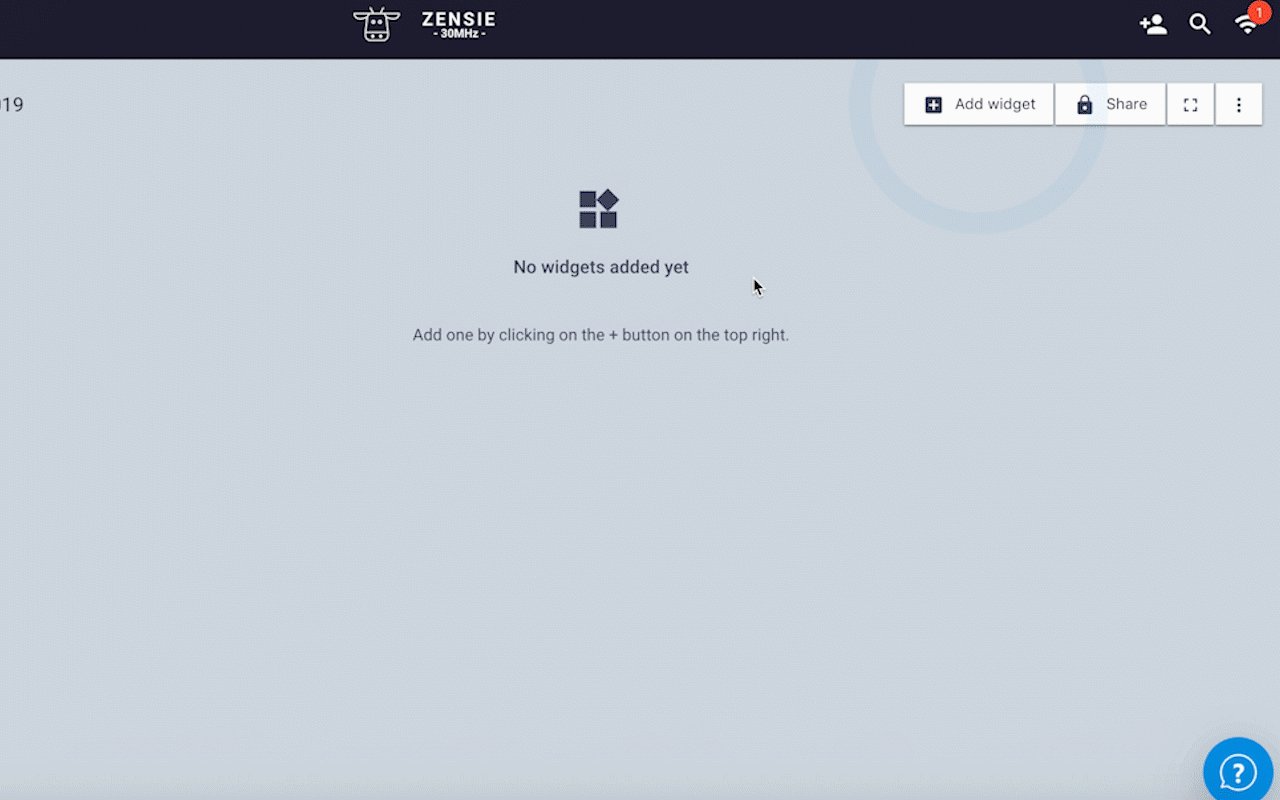
How to add a new widget
To add a new widget to your dashboard:
- Go to Dashboard in the main menu.
- Choose the dashboard you would like to add a widget to.
- Click on the + Add widget button.
- Choose a widget type (scroll down for all the types of widgets)
-
Choose how you want to aggregate your sensors
-
Choose a sensor or check you want to read in the widget and click Next
-
Adjust all options as you please, preview your widget on the right. If you’re happy, click on + Create.
There is a selection of widgets to choose from: single value, line chart, bar chart, image, heatmap, gauge and RTR.
What is a single value widget?
Single value widgets show only one value from the selected sensor(s). You create a widget for a single check, or you can create a widget for multiple checks.
What is a chart widget?
Chart widgets contain graphs with multiple data points for a selected time frame. You can create a chart widget for a single check, or you can create a chart widget for multiple checks.
What is a bar chart widget?
Much like the line chart widget, the bar chart enables you to view single values, multiple sensor values, or aggregated data in a customizable bar graph.
What is an image widget?
An image widget enables you to drop sensor values onto an uploaded image: a map, photograph of your facility, chart– the choice is yours– offering a more tangible view of your sensor data.
What is a heatmap widget?
An evolution of the image widget, the heatmap widget also enables image upload, and the ability to place sensor readings on top of that image. With this widget, a heatmap of value distributions emerges, enabling you to quickly spot anomalies in heat, humidity, light intensity, or any other metric.
What is a gauge widget?
Gauges are an easy way to see your metrics relative to maximums and minimums. Choose your sensor, choose your metric, select a time period and start measuring.
Voila! Congratulations on creating your first widget.