How to create a single value widget
Single value widgets show only one value from the selected sensor(s). You create a widget for a single check, or you can create a widget for multiple checks. Single value widgets provide a quick overview of your sensor readings.
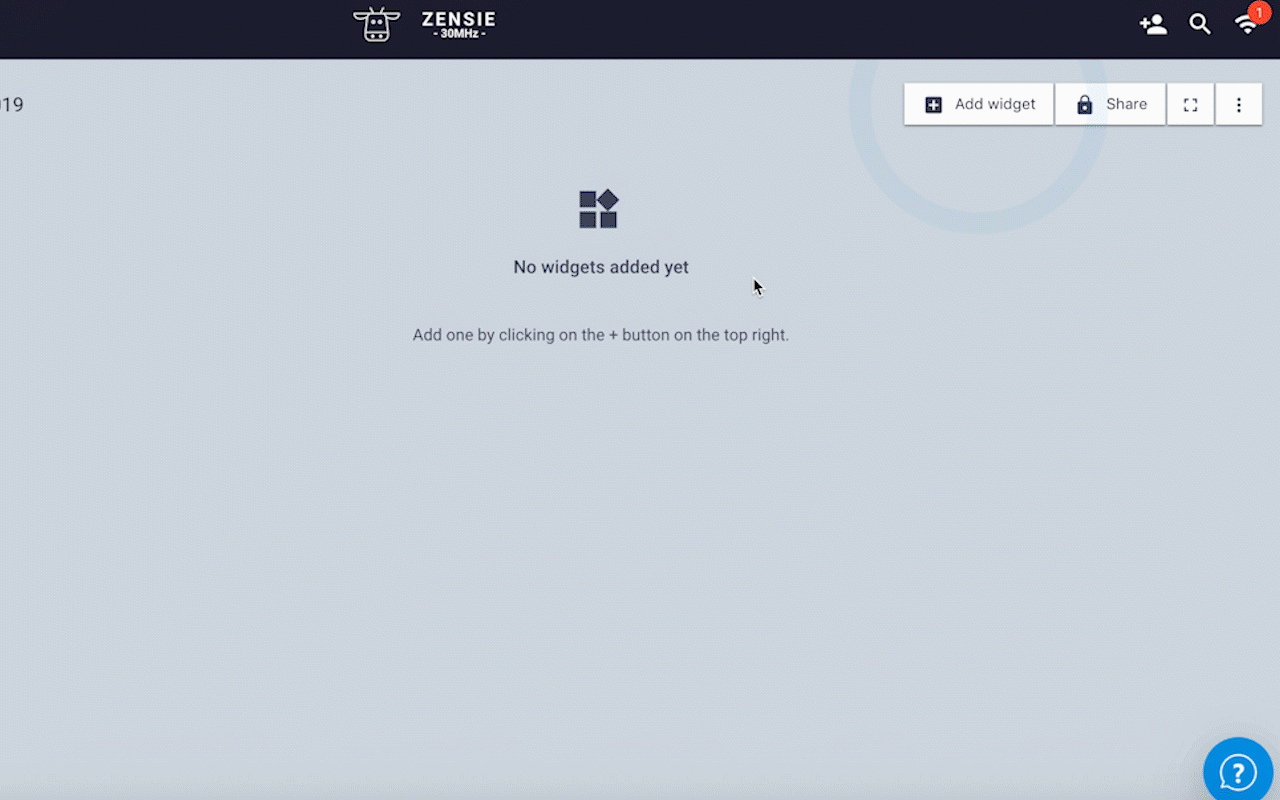
Create a single value widget
- Go to Dashboard in the main menu.
- Choose the Dashboard where you want to add a single value widget to.
Don’t have a dashboard yet? Read about creating a dashboard here. - Click on the + Add widget button.
- Choose a widget type. Read about widget types here.
- Select an aggregation method
- The two options for aggregating your data:
- Show one sensor per widget: create one widget for every sensor you select
- Combine sensors and show one value: create one widget for multiple sensors
- Select the sensor you want to add data from and click Next.
- Adjust all options as you please, preview your widget on the right. If you’re happy, click on + Create.
Voila! Congratulations on creating your first single value widget.