How can I import a file in my registration sheets?
Via the Registration Sheets module you can import your own spreadsheets (.csv files)
Do you register how many trusses your tomato plant has, what the length of your plant is or how many flower buds are developing? By importing your registered sheets in the 30MHz software you can compare these datapoints with your sensor data. To help improve your growing insights and use this to optimize your strategy.
Watch the video or read the instructions below
In this article you'll learn:
Navigate to Registration Sheets
You can navigate to the registration sheets by opening the menu in the top left corner of your platform and select 'Registration Sheets' under apps. 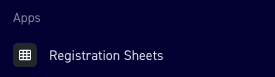
For importing a new file you select 'Import File' from the bottom of the menu.
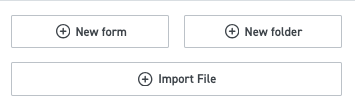
Import a file
Via the 'Select a file' button you choose a .csv file from your computer to upload. As instructed the first column of the imported file must contain dates. The columns contain the topics and the rows the measurements for the specified date. Like:
| Date | Plant height | Number of leaves | Number of flowers |
| 23-01-2024 | 10 | 2 | 0 |
Example file
Download here an example file with date notation DD-MM-YYYY
Download here an example file with date notation MM-DD-YYYY
Date notation
For successfully importing your data, it is crucial that your uploaded file starts with a column designated for dates. This is because our system organizes and stores data based on these date values. Without this information, we are unable to save your data. Please ensure that each entry in your file is marked with a date in a consistent format to avoid any issues with data processing.
Our system recognize most date formatting. You can check in the preview if we interpreted your dates correctly.
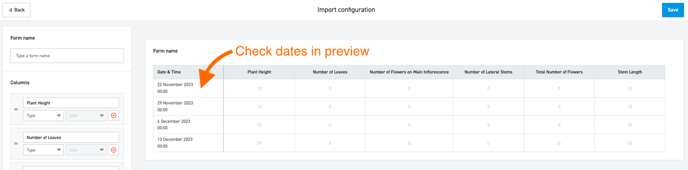
Columns: type - unit
You can change the name of the columns if you want.
Tip: don't use any metrics in the column names since this can be confusing when you later want to convert this metric to another one.
For each column you need to select the type. Each type comes with a default unit, for some you can switch this default unit to another one. For example for length the default unit is mm, but you can also switch to cm, m and km.
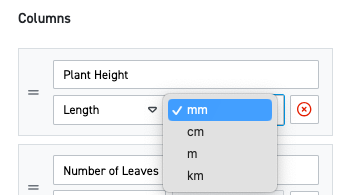
Can't find the type or unit you're looking for? Send a message to support@30mhz.com.
Timestamp
The timestamp is the visual representation of the date / time in your sheet. You can switch this to whatever you like (it's not dependent on the date format in your original sheet).
Save imported data
If you selected a type for each column and the preview is looking good you can save the data via the 'Save' button in the top right corner. Your new form opens up. Don't worry if you see an empty form. Try a refresh. ![]()
As the expandable info message says it can take up till 10 minutes before your data is visible (depending on the amount of data).
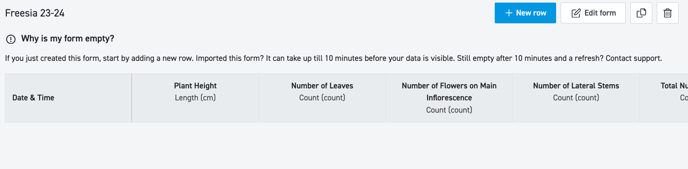
No data in your imported form?
Still an empty form after waiting 10 minutes and refreshing your page? Please contact support@30mhz.com.