How to install the RTR package?
This article explains how to install the sensors from the RTR package. If you need to install the Connect and/or 30MHz Gateway, read the following article first: How to install the 30MHz hardware. Take the following steps to install the RTR package:
Attach the Meteoshield on the mounting bracket
Insert the Temperature Humidity sensor in the Meteoshield
Attach PAR bracket to Connect bracket
Attach PAR sensor to PAR bracket
Combining mounting brackets
Create your RTR widget
Attach the Meteoshield on the mounting bracket
1. Screw three nuts on the bottom of the Meteoshield.
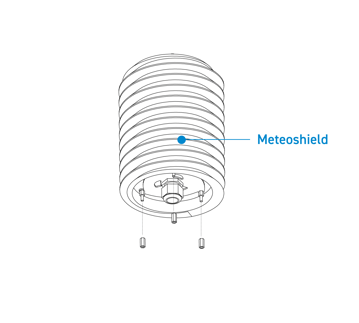
2. For the RTR package the mounting bracket can only be used in a standing position. Attach the mounting bracket according to the image below.
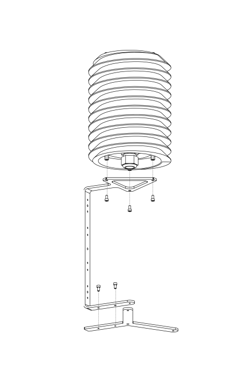
Insert the Temperature Humidity sensor in the Meteoshield
3. Unscrew the Meteoshield gland slightly and insert the sensor. Tighten the Meteoshield gland firmly.

Attach PAR bracket to Connect bracket
4. Attach the PAR bracket with two mounting screws to the Connect bracket.
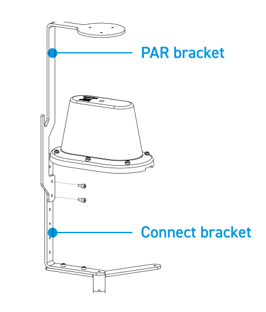
Attach PAR sensor to PAR bracket
5. Install the PAR sensor with six mounting screws to the PAR bracket. Use the three inner screws to attach the PAR sensor and use the three outer screws to level the PAR sensor.

Combining mounting brackets
6. Combine the Connect bracket and Meteoshield bracket into one. Always match the orientation as shown in the image.
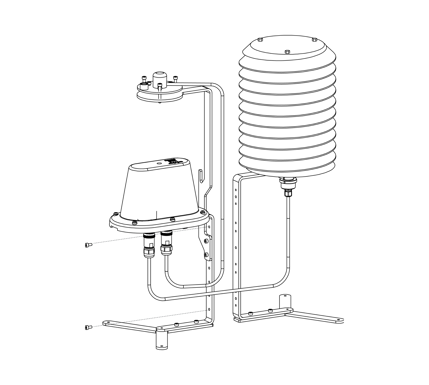
Create your RTR widget
7. When you finish your setup you can create your first RTR widget in the 30MHz platform.
If you need help, click on the Support button and get in touch with us!