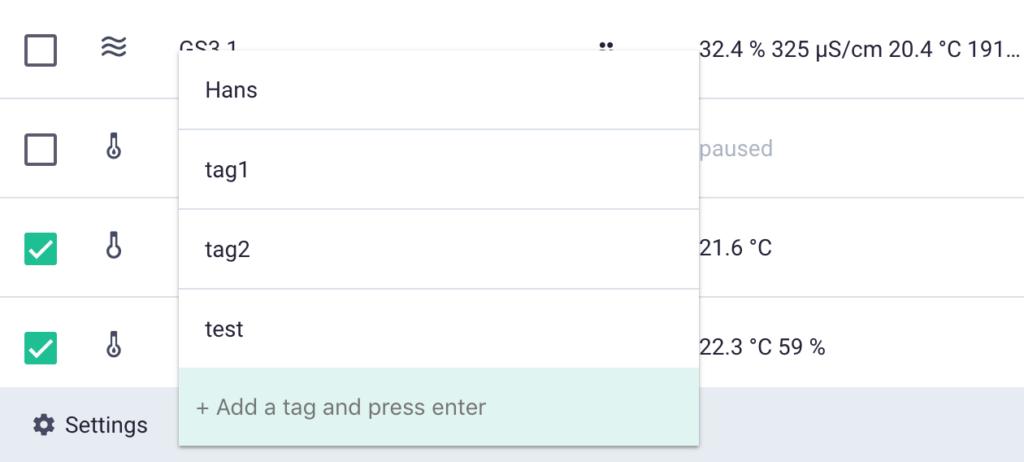How to use tags
Tags are used to group sensor checks together. You can use tags to filter your list of sensors and find the ones you are looking for quicker and easier.
For example, if you have sensors placed on meeting rooms you can make a tag and group all those sensor checks. Next time you want to find all the sensors installed in meeting rooms, you just have to click the tag and filter the results.
The following topics are discussed in this article:
Creating tags
Assigning tags to checks
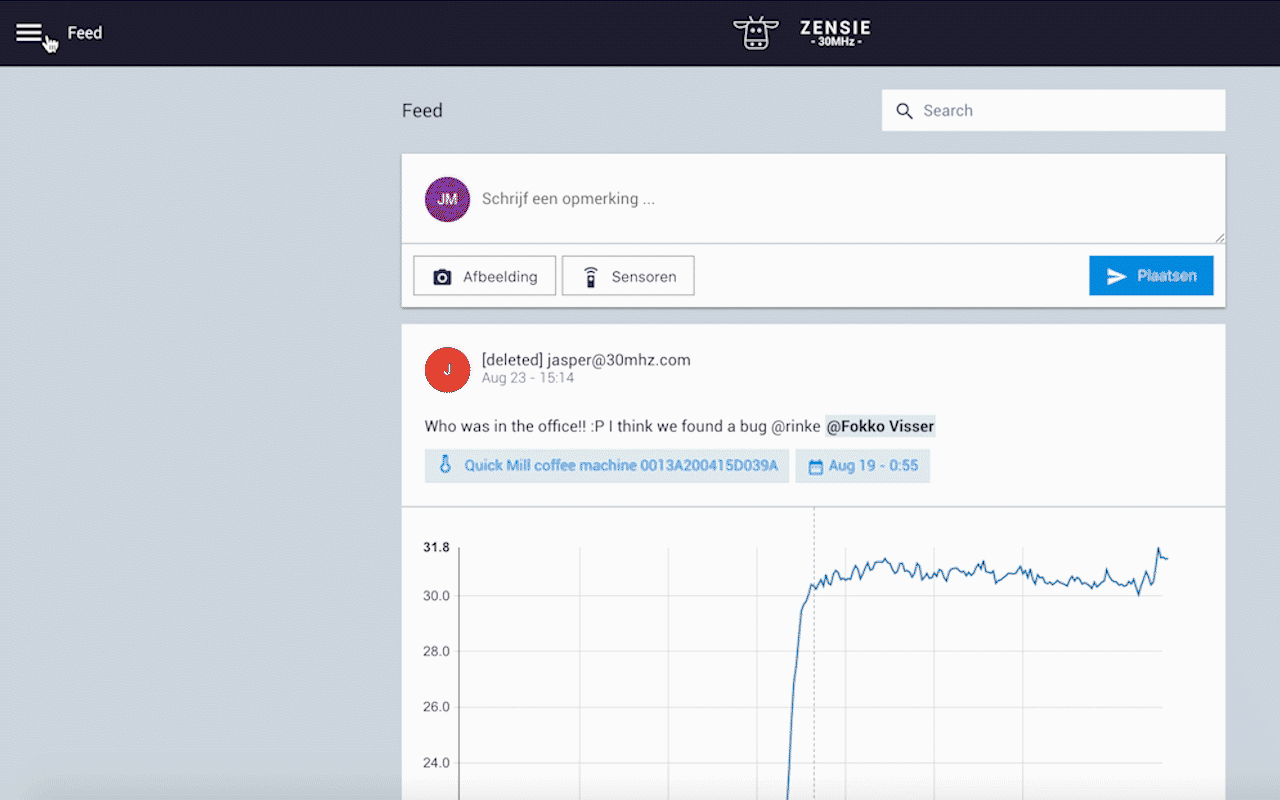
Creating tags
- Go to the Sensors page
- +Create tag.
- Add a name for the tag and press Enter.
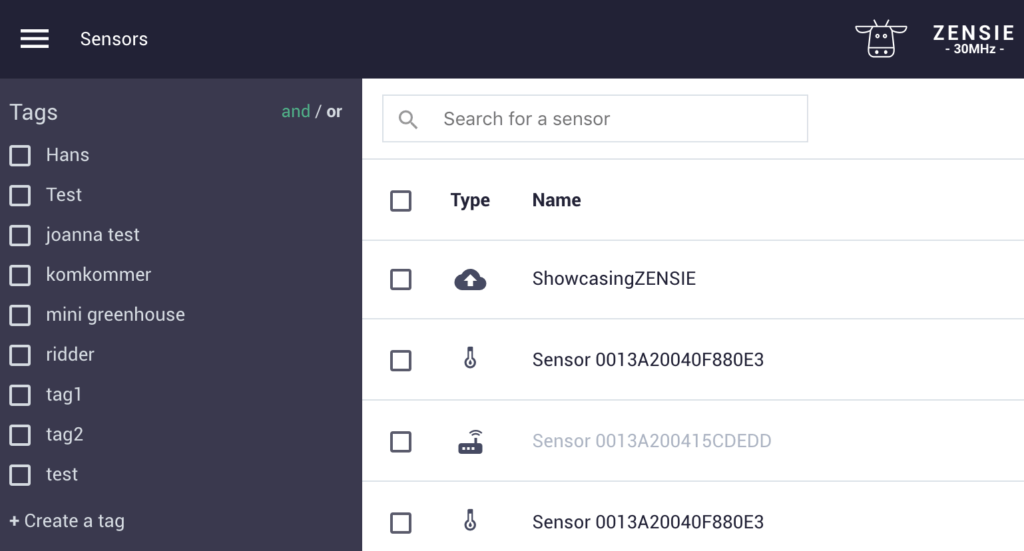
Assigning tags to checks
To assign a tag to one or more checks:
- Select the sensor that you want to tag.
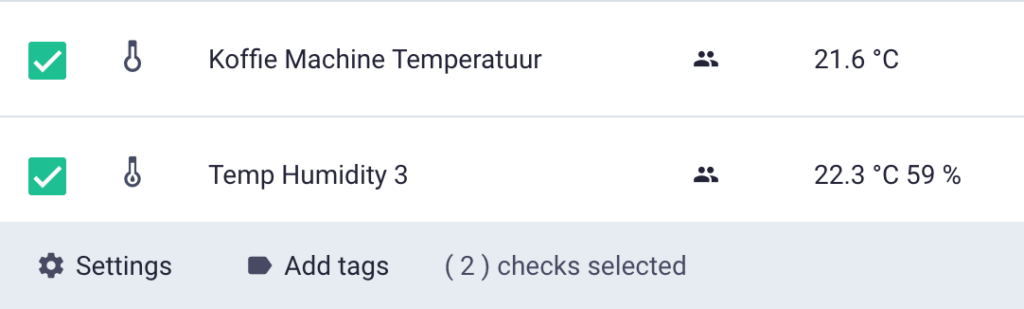
- Click at the Add tags, on the bottom and select the tag you want to add. Or add a tag in the bottom green field at once.